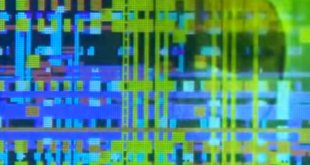Do you remember when Windows 95 came with Gateway computers it had that disco music sounds from the start up and remember I use to disco dance from it, such exciting feeling it was well with Windows 10 you can also enable to hear a startup sound. Windows startup sound has been going on for ages but with Windows 10, there is no direct option available. So let’s find out how to change Windows 10 startup sound with two easy methods.
Method 1: Registry Editor
Important Note: Before making any changes to registry, make sure you take a backup of Windows 10 registry.
Step 1: Open the registry editor on your Windows 10. To do this, press Win key + R and open the run command. In the run command type regedit and click OK to open Registry Editor.
Step 2: Now you need to navigate to HKEY_CURRENT_USER/AppEvents/EventLabels. Here you will be able to locate WindowsLogon.
Step 3: Then click ExcludeFromCPL on WindowsLogon.
Step 4: Change the Value data from 1 to .

Once this is done, now follow the steps below.
Step 6: Now open the Windows 10 Settings panel and open Personalization > Themes. This will open the theme settings. Here you will find sounds.
Step 7: Click Sounds and this will open a dialog box. Now, scroll down the Program Events list. Here you will be able to see Windows Logon option, and select it. Now at the bottom, you will see the browse option along with the option to test the current sound.
Step 8: Using the browse option, select the new file and click Apply and then click ok. Make sure you select a .wav file from the list as other formats are not supported.

Method 2:
This method is simple as it requires you to download one app and install it. This app, called Startup Sound Changer can change the sound instantly. You can download the app from here. Once install, open the app and it has a very simple interface.

Now you can easily play the existing audio file or you can also replace it. Click on the replace button will allow you to choose the new audio file which you want to replace. Be sure to choose the .wave file format. If you don’t have the .wav format, you can download from the internet.
With no hestation, if you don’t like the new sound, this app can also reset the startup sound to original one using the restore button.
So this is how you can change the Windows 10 start up son.
 CrunchyChip Discover a Chip of Brilliance
CrunchyChip Discover a Chip of Brilliance